База знаний
Incredimail
Please follow the detailed instructions with screenshots below for setting Incredimail up to work with turboSMTP server.
1 - Open Incredimail software and click on “Email Accounts” from the mail Tools Menu:
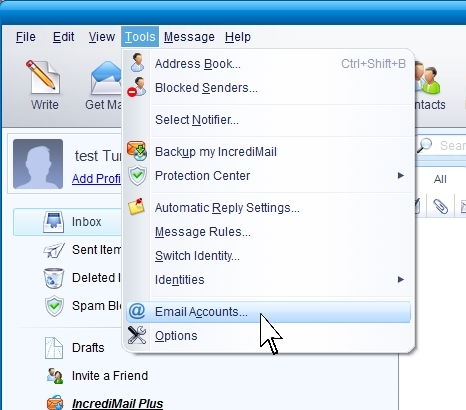
2 - Then click on “Properties” button:

3 - Fill the Outgoing mail server field with our server name “pro.turbo-smtp.com”.
Then check the Authentication box and click on “More Settings” button:
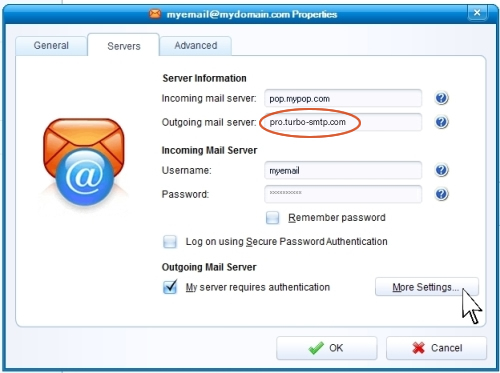
4 - In this window you can enter your turboSMTP login details:
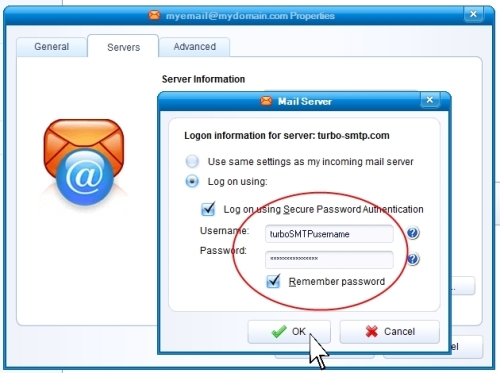
5 - Clicking on “Advanced” label you will set port number (465) and check SSL box.
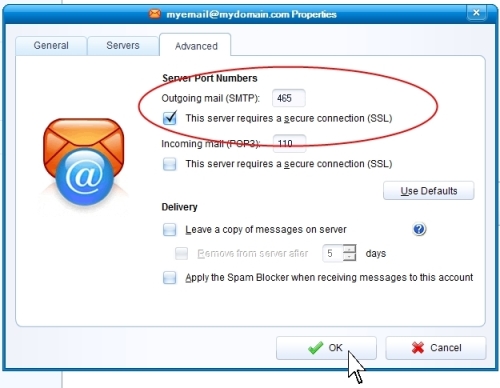
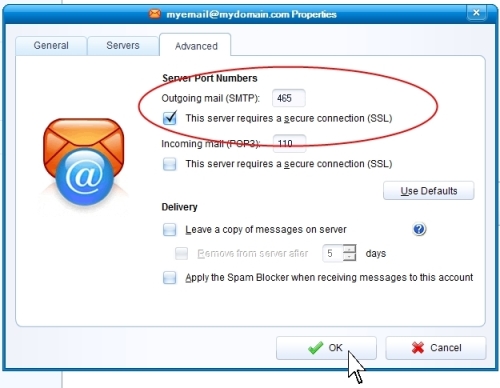
Также читают
Microsoft Windows Live Mail 2009-2011
(просмотров: 273912)
Microsoft Windows Live Mail 2009-2011 (просмотров: 273912)
Microsoft Outlook Express 6.0
(просмотров: 202339)
Microsoft Outlook Express 6.0 (просмотров: 202339)
Atomic Mail
(просмотров: 149387)
Atomic Mail (просмотров: 149387)
Apple iPhone/iPod touch
(просмотров: 188954)
Apple iPhone/iPod touch (просмотров: 188954)
Mozilla Thunderbird 3.0
(просмотров: 1494370)
Mozilla Thunderbird 3.0 (просмотров: 1494370)
|
|

