Wissensdatenbank
Apple iPhone/iPod touch
Please follow the detailed instructions with screenshots below for setting Apple iPhone/iPod touch up to work with turboSMTP server.
- On your iPhone or iPod touch's home screen, tap 'Settings'
- Scroll down and tap 'Mail, Contacts, Calendars'.
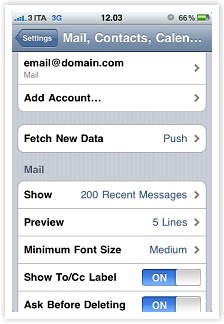
- Under 'Accounts', select the email address you want to modify and then tap 'SMTP'.
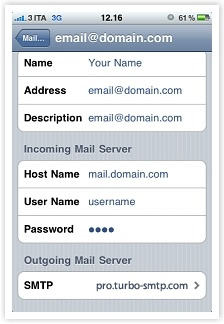
- Click on the 'Primary Server'.
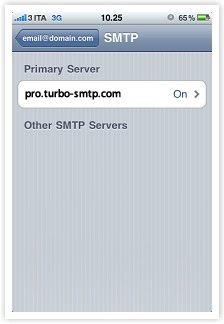
- Enter as 'Host name'pro.turbo-smtp.com, your turboSMTP username (the email address you have registered on your turboSMTP account) and turboSMTP password (the password you supplied when you signed up).
Then:
- Set the 'Use SSL' option to off.
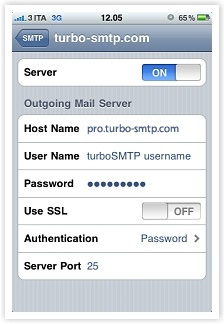
- Click on 'Authentication' and select 'Password' - then go back to the previous screen.
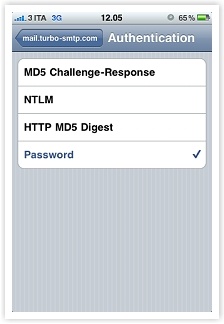
- Make sure 'Server Port' is set to 25. *
- Go back to the main 'Settings' page.
You are now ready to use turboSMTP as your primary outgoing SMTP server.
*IMPORTANT NOTICE
Many ISPs are now blocking traffic on default SMTP port 25. To avoid this restriction you can:
- Change your turboSMTP port to 587 or 2525
- Enable SMTP secure authentication (SSL) and use port 465 or 25025.
Be sure that your firewall is not blocking these ports.
Also Read
Microsoft Windows Mobile 6.0 (Smartphone)
(Anzeigen: 140271)
Microsoft Windows Mobile 6.0 (Smartphone) (Anzeigen: 140271)
Incredimail
(Anzeigen: 142895)
Incredimail (Anzeigen: 142895)
Apple Mail 3.x
(Anzeigen: 152396)
Apple Mail 3.x (Anzeigen: 152396)
Microsoft Outlook 2007
(Anzeigen: 180920)
Microsoft Outlook 2007 (Anzeigen: 180920)
Mozilla Thunderbird 3.0
(Anzeigen: 1077144)
Mozilla Thunderbird 3.0 (Anzeigen: 1077144)
|
|

