Γνωσιακή Βάση
Microsoft Outlook Express 6.0
Please follow the detailed instructions with screenshots below for setting Microsoft Windows Outlook Express 6.0 up to work with turboSMTP server.
(Remember anyhow that Outlook is not the best tool for email marketing, having been created mostly for one-to-one messages and not for mass email sending. That's why we recommend that you avoid sending with Outlook and CC/BCC, relying instead on a dedicated sending software like SendBlaster).
- Open Microsoft Outlook Express.
- Go to 'Tools' > 'Accounts'.
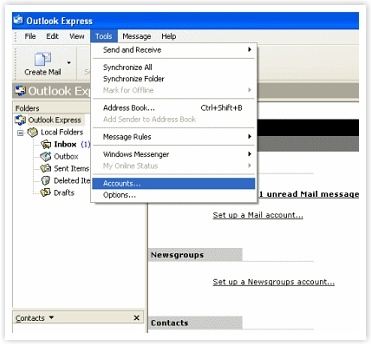
- Select the 'Mail' tab, then click on the 'Properties' button.
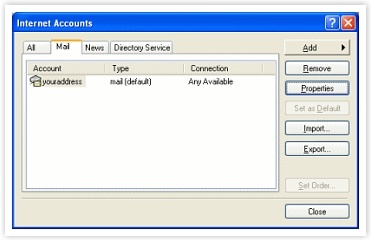
- Select the 'Servers' tab.
- In the 'Outgoing mail server (SMTP)' enter pro.turbo-smtp.com
- Enable 'My server requires authentication'.
- Click on the 'Settings...' button.
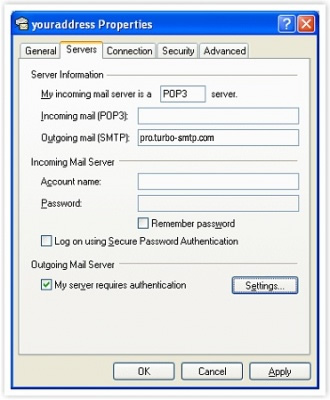
- Select 'Log on using'.
- Fill in 'Account name' - your turboSMTP username (the email address you provided during registration) and turboSMTP password (the one you supplied when you signed up.).
- Click the 'OK' button.
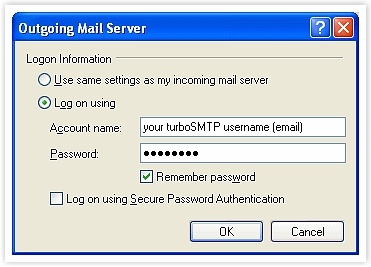
- Select the 'Advanced' tab.
- Leave default port as 25 and SSL disabled.*
- Click the 'Apply' button, 'OK' button, then 'Close'.
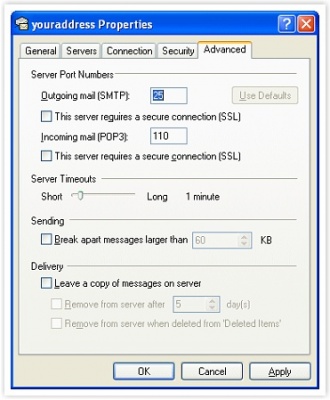
*IMPORTANT NOTE
Many ISPs are now blocking traffic on default SMTP port 25. To avoid this restriction you can:
- Change your turboSMTP port to 587 or 2525.
- Enable SMTP secure authentication (SSL) and use port 465 or 25025.
Be sure that your firewall is not blocking these ports.
Διαβάστε Επίσης
Atomic Mail
(Προβολές: 149479)
Atomic Mail (Προβολές: 149479)
Microsoft Outlook 2007
(Προβολές: 196580)
Microsoft Outlook 2007 (Προβολές: 196580)
Microsoft Windows Live Mail 2009-2011
(Προβολές: 273913)
Microsoft Windows Live Mail 2009-2011 (Προβολές: 273913)
Android
(Προβολές: 143422)
Android (Προβολές: 143422)
SendBlaster 2.x and 3.0
(Προβολές: 230003)
SendBlaster 2.x and 3.0 (Προβολές: 230003)
|
|

