База знаний
Microsoft Windows Mobile 6.0 (Smartphone)
Please follow the detailed instructions with screenshots below for setting Microsoft Windows Mobile 6 up to work with turboSMTP server.
To configure your Windows Mobile 6 device for using turboSMTP server:
- Open Messaging (Start | Programs | Messaging).
- Select your email account, then press 'Options' from 'Menu'.
- Tap an account to change settings.
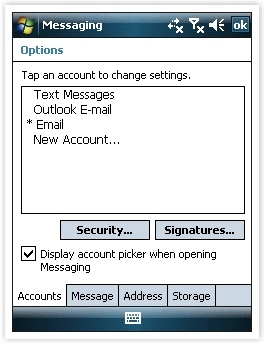
- Select 'Modify account preferences', then press 'Next'.
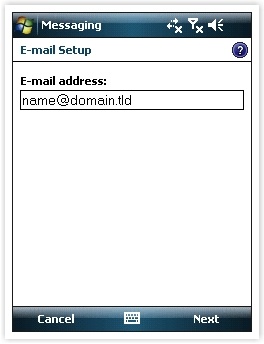
- Leave your settings unchanged until the outgoing SMTP settings screen.
- Enter pro.turbo-smtp.com in the 'Outgoing (SMTP) Mail Server' field.
- Check 'Outgoing server requires authentication'
- Do not check 'Use the same user name...'
- Select the 'Advanced Server Settings' link.
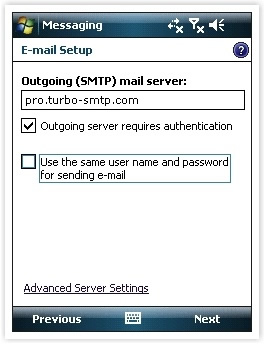
- Make sure 'Require SSL for Outgoing e-mail' is not checked
- Select 'The Internet' as the network connection from the drop-down menu.
- Click 'Done', then 'Next'.
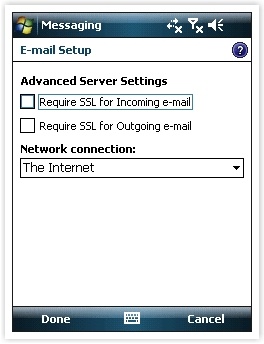
- Enter your turboSMTP username (the email address you have registered with your turboSMTP account) and
turboSMTP password (the password you supplied when you signed up). - Select 'Save password', and press 'Next', then 'Finish'
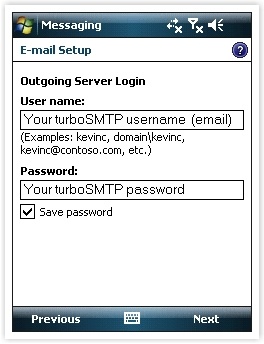
Также читают
Microsoft Windows Live Mail 2009-2011
(просмотров: 273912)
Microsoft Windows Live Mail 2009-2011 (просмотров: 273912)
SendBlaster 2.x and 3.0
(просмотров: 230000)
SendBlaster 2.x and 3.0 (просмотров: 230000)
Atomic Mail
(просмотров: 149384)
Atomic Mail (просмотров: 149384)
Apple iPhone/iPod touch
(просмотров: 188948)
Apple iPhone/iPod touch (просмотров: 188948)
Email client Set up (General Information)
(просмотров: 228818)
Email client Set up (General Information) (просмотров: 228818)
|
|

